Introducing Visual Components 4.0.4
Check out what’s new in our latest release: Visual Components 4.0.4! We’ve made a lot of improvements to the usability, stability and performance of our products. Here are some of the highlights.

Color icon support for user interface
User interface elements now support using color vector icons (.svg) for all user interface elements. The user interface has been updated to utilize new color icon styling for clearer icons.

Navigation zoom modes
Navigation zooming with mouse scroll wheel has now two modes:
- “Zoom Through” mode allows you to penetrate and zoom through geometries. This mode keeps the cursor position in focus while doing mouse scroll wheel zooming, and is used when moving in the layout.
- “Keep Center Of Interest” zooms into the earlier picked center of interest. This mode is typical when working with geometry or robot applications where focus stays in place.
Modes can be changed in the backstage options.
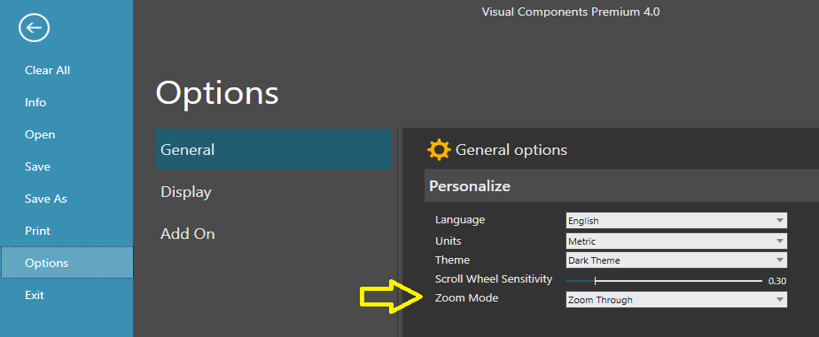
New View Selector
The new View Selector allows users to choose directly any predefined (top, front, back, right, left and bottom) view by clicking into the view button area. The bottom view can be selected by double clicking in the top view button. The top view button allows rotating the view in 90 degrees increments by single clicking the top view button after the top view is selected. You can also select “in between” views by clicking the edges or corners of view buttons.
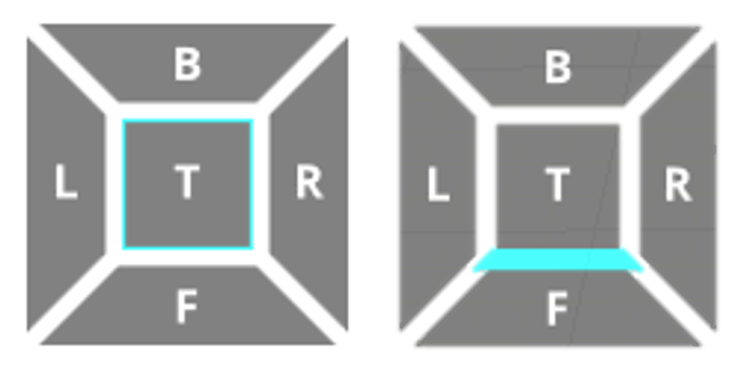
User views
User views allow for saving custom views and selecting them from the user view menu by clicking view preview. Views are saved with the layout and you can update or delete them using the action buttons in the preview icon area. As default view menu closes after selecting a view, but you can keep it visible by “pinning” it.
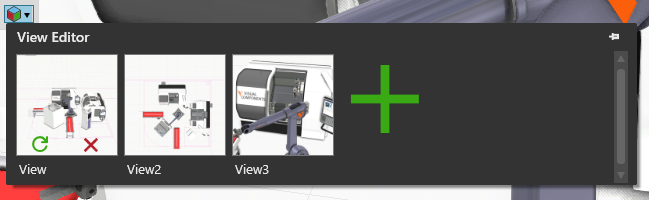
Hidden component display mode
Hidden components can now be visualized in the cell graph option “Show hidden components”. Hidden components are visible in a transparent blue rendering mode. When using this mode, you’re able to select components and change their properties.
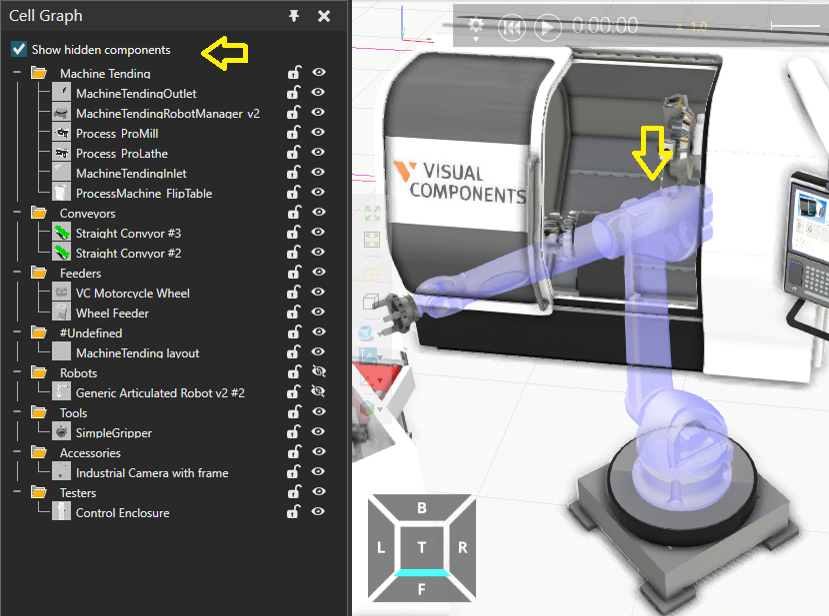
Unicode conversion support from old models
Earlier generation layouts used ascii text together with Windows “code page” definition to show special characters for different languages. The new conversion support uses the Windows code page setting to convert old layout texts into the correct Unicode text. After conversion, all text is in Unicode. In cases where old layouts were created using a different code page region, it might be required to change it before reading the layout in order to get the correct result.
CAD import: new supported versions
CAD importing tools are updated and they support the following new file format versions:
- SolidWorks up to 2017
- Solid Edge V19-20 & ST-ST9
- (Siemens PLM Software NX) Unigraphics V11.0 up to NX 11.0
- Pro/Engineer 19.0 to Creo 4.0
In addition to new versions, there are fixes and updates to reading support. For example, surface face directions are now more consistent.
CAD importing filters for hole and small feature removal
CAD importing includes filters that cleanup complex geometry at the reading stage in order to avoid a manual cleanup later. Filtering includes:
- Hole removal (removes holes and protrusions based on diameter being smaller than some user defined threshold)
- Part removal (removes small solid objects based on diameter being smaller than some user defined threshold)
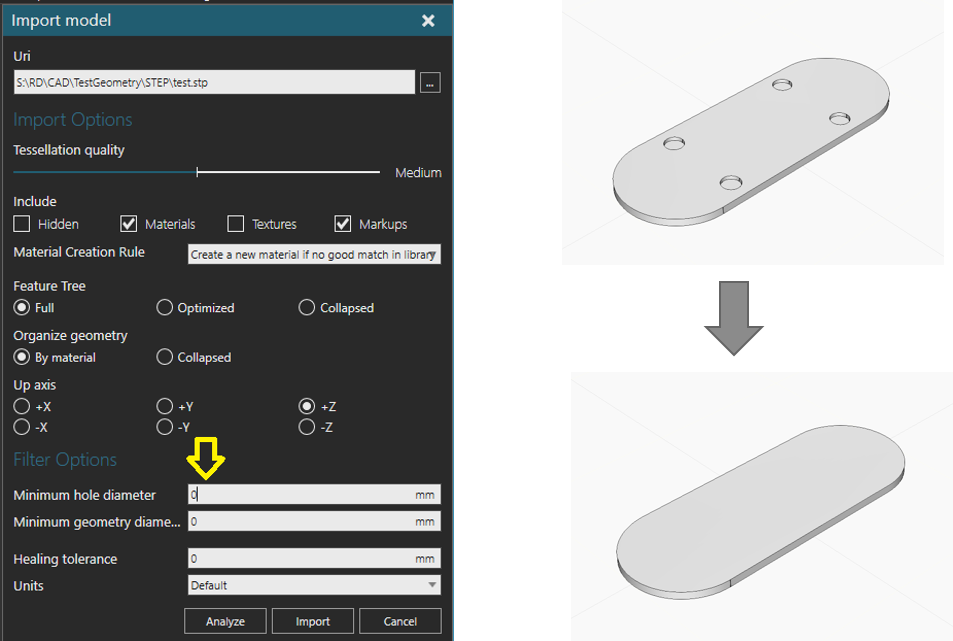
Python editor code assistance
Modeling python script editor displays code assistance when you enter CTRL+SPACE. Assistance shows available methods and properties for the current context. Current context can be global context to see what global methods are available or object specific methods and properties when pressing CTRL+SPACE after object ‘.’ character.
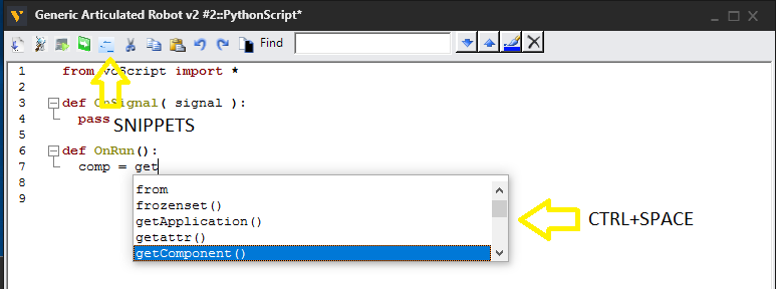
Assistance is limited due to the dynamic nature of the python language, where object type is determined during execution. You can add new assistance information by adding new entries into the user folder “…DocumentsVisual Components4.0My TemplatesPython EditorAuto Complete”.
The Python editor also includes a quick button for code snippets, where you can add saved code snippets to the cursor location. You can also add/edit snippets in the user folder “…DocumentsVisual Components4.0My TemplatesPython EditorCode Snippets”.
Python API supports adding contextual group and gallery menus
Application allows adding new sub menus to context menu with call:
addMenuItem(VC_MENU_HOME + ‘/VcConfigure3DContextMenuExtra’, “VcConfigure3DContextMenuExtra2”, -1, “printHelloLocalized”)
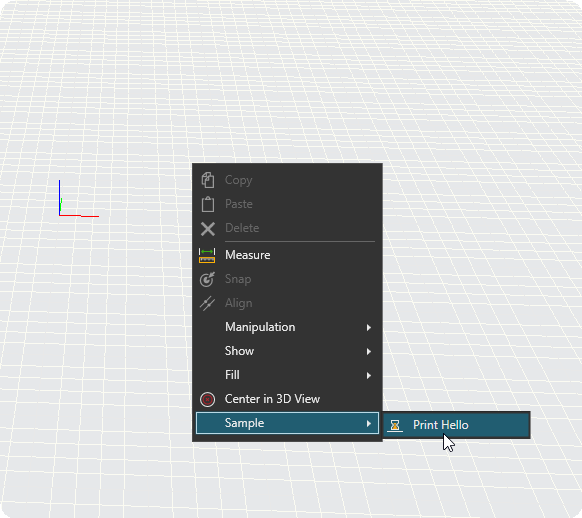
Main ribbon supports adding new “Gallery” menus with the following calls:
This adds gallery menutool to Home tab ->’rGroup’ ribbon group. This control id is gmAction and and has ‘tooltip’ and ‘icon’ and control type is GalleryMenuTool.
addMenuItem(‘VcTabHome/rGroup’, “Python Extra gallery”, -1, “gmAction”,”tooltip”,”rIcon”,””,”GalleryMenuTool”)
This code adds section with id “gmAction_gmSectionOne” and named “1st item”
addMenuItem(‘VcTabHome/rGroup/gmAction_gmSectionOne’, “1st item”, -1, “firstGalleryItemId”,”tooltip”,”rRedo”,”gmAction”,”GalleryMenuToolItem”)
addMenuItem(‘VcTabHome/rGroup/gmAction_gmSectionOne’, “2nd item”, -1, “secondGalleryItemId”,”tooltip”,”rUndo”,”gmAction”,”GalleryMenuToolItem”)
addMenuItem(‘VcTabHome/rGroup/gmAction_gmSectionOne’, “3rd item”, -1, “thirdGalleryItemId”,”tooltip”,”rMove”,”gmAction”,”GalleryMenuToolItem”)
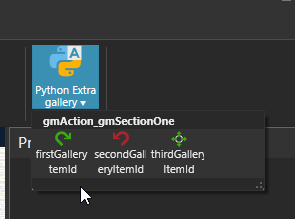
Robot TCP manipulation
Robot TCP snap operation now uses original posture as reference when snapping to a new location. This avoids robot posture changing to undesired configurations during snapping.

UR Connectivity plug-in
Universal Robot connectivity plugin allows connecting to a Universal Robot controller and running a simulated robot with realistic movements.
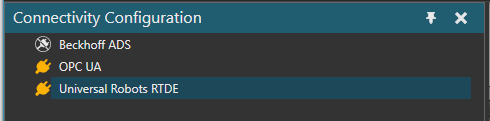
Connectivity add-on includes OPC UA certificate generator for safe connections
Added automatic generation of a self-signed X.509 certificate for the Connectivity OPC UA client in an effort to make using OPC UA security easier.
Stäubli robot connection add-on
Stäubli robot connection add-on supports creating/editing robot program positions and running them with a Stäubli controller to verify program operation and cycle times. Add-on also supports positional data transfer between a simulated and real controller.
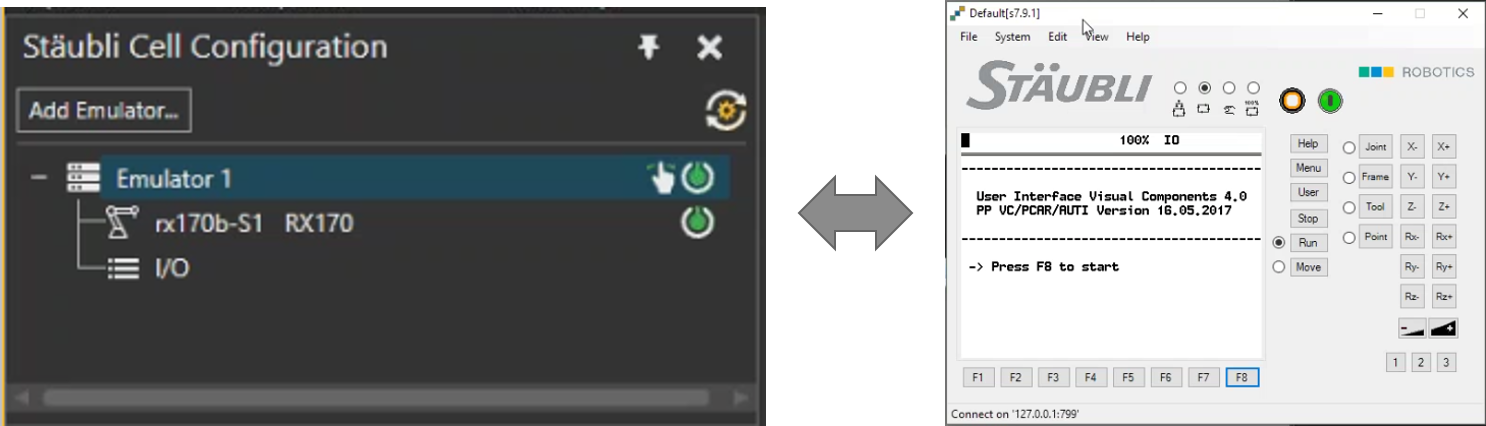
Physics cable updates
Physical cable component now includes a property to control cable length and some improvements to operation.

eCatalog improvements
The eCatalog includes new support for:
- Support for UNC (network) paths as source
- Source folders include context menu option for manual source folder “Refresh”
Schema path new customization options
The schema layout item supports customizing individual frame names by defining a string schema field and associating it for name customization.
VR and mobile viewer recording and viewer applications – Beta
Application includes a built-in capability to record a new 3D animation file format (vcax = Visual Components Animation Extension format). The new file format provides a compact, binary format to record animations and display results using VR or mobile viewers.
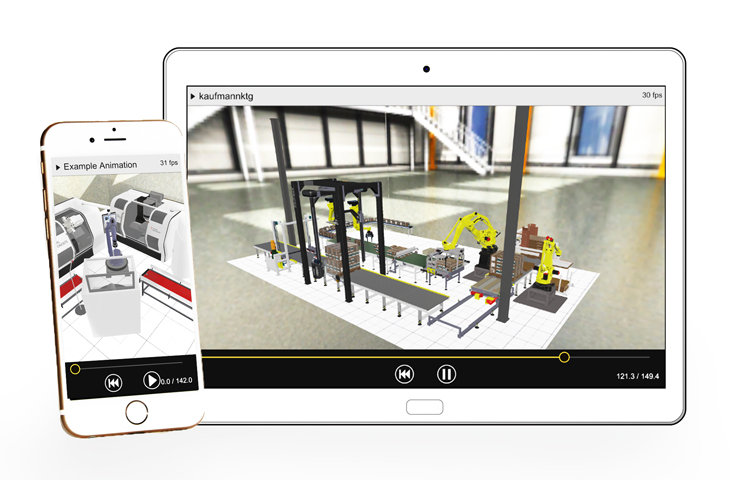
VR viewing requires existing HTC Vive setup with VC provided beta VR viewer installer.
Mobile viewing is possible by downloading the viewer application from App Store (iOS) or Google Play (Android). The viewer application can be found by searching for “Visual Components Experience” from app store.
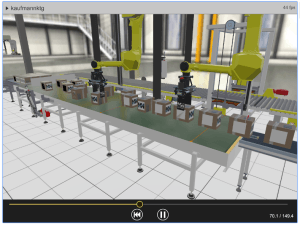
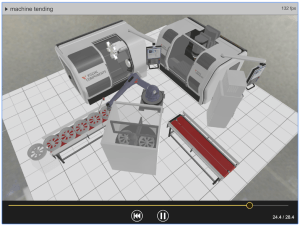
Both VR and mobile viewers provide features to load selected recorded animation, start/stop animation and move into the specific location in the animation with the slider control.
Mobile viewer uses standard multitouch gestures to navigate in the 3D world:
- Rotate viewpoint with one finger movement
- Zoom using two finger “pinch”
- Pan using two finger same direction movement
The VR application includes in addition to standard VR navigation views; custom view modes to control the scale of model between 1:1 and 1:10. View mode also includes a special “Tabletop” mode to display the layout using 1:10 scale in the top of table.
Performance improvements
Application includes several speed improvements in the following areas:
- eCatalog viewing performance is improved
- Layout loading speed has been improved (general, large number of robot statements)
- Robot action configuration editor start speed has been improved
- Drawing view generation speed is improved
- Raycast operation speed is improved (paint, ray sensor)
- Feature modeling speed improvements while moving large feature trees
- Layout clearing speed has been improved
Further reading
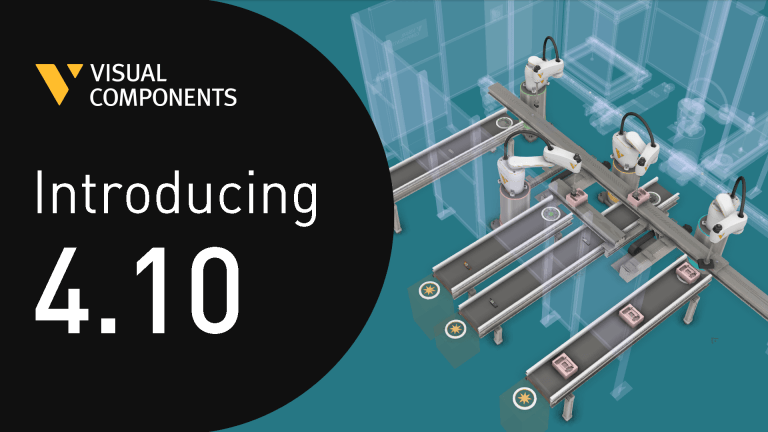
Introducing Visual Components 4.10 – Design beyond limits
Design beyond limits. That’s the promise of Visual Components 4.10. As manufacturing and robotics evolve, we continue to prioritize usability, ensuring that our tools not only keep up with industry...
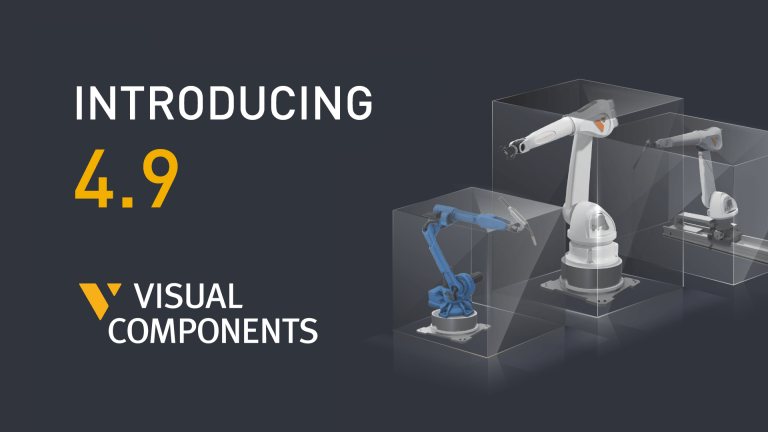
Introducing Visual Components 4.9 – Craft with clarity
The latest version of our manufacturing simulation and robot offline programming solution is here, bringing improved clarity to production planning and optimization in manufacturing. With greater clarity, our users can...

Introducing Visual Components Robotics OLP
We're excited to announce a significant upgrade for Visual Components. We've transitioned to a robust solution that serves both manufacturing simulation and robot offline programming. This new offering, named 'Visual...